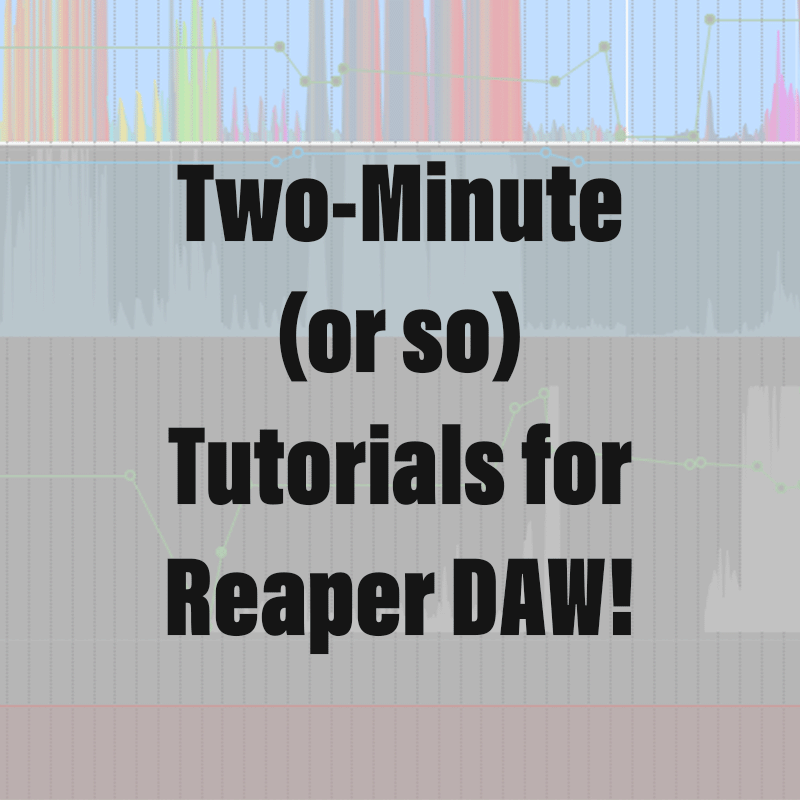Please take a moment to subscribe to my YouTube Channel by clicking here.
The Razor Edit feature of Reaper allows you to select and edit discontiguous bits and bobs of your project. I like that word, discontiguous.
- Hold down option on a Mac, alt on Windows and right-click drag to marquee select a portion of an item. Notice your cursor changes into a razor. Use shift-option on Mac or shift-alt on Windows to add more selections.
- Mac users, please watch my tutorial on right-click and the Mac for details, but if you have not modified your settings, it is a two-finger click on the track pad.
- Release, and now you can now modify the selections by dragging the edges. Remember, shift temporary disables the grid allowing you to fine tune your selection. Use option or alt to remove selections, and you can always add more selections.
- Now, select and drag those portions to a new location.
- There are many modifiers available to change the behavior of Razor editing to your needs. Check out the “Actions” menu and filter “razor” to see what is available.
As always, read the manual, it has more detailed information on this method of editing.