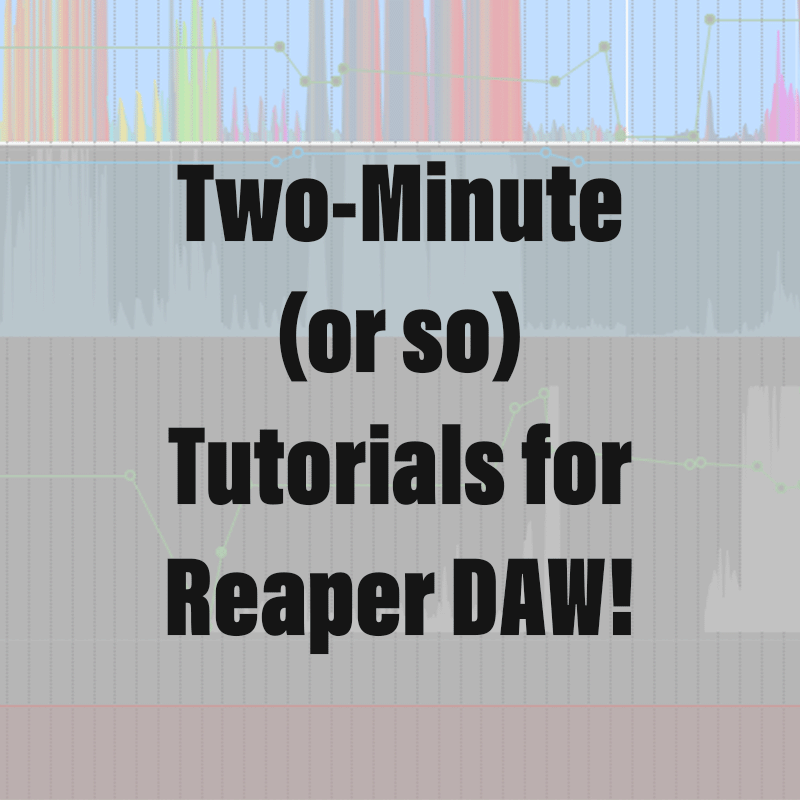Please take a moment to subscribe to my YouTube Channel by clicking here.
Surround mixing is a breeze in Reaper. In this tutorial I will give an overview of the basic concepts to create tracks that can pan using an octophonic ring of speakers. The same principles can be applied to other speaker configurations.
Device Output
- First, open your Reaper preferences by going to the “Reaper” menu (Mac) or “Options” menu (Mac and Windows) and opening “Settings.” (Command-“,” on Mac, Control-“p” on Windows.) Make sure you have the desired Audio Device selected for your eight channel ring. In my case, this is the Fireface UFX III. Click “OK” to set it.
Configure Master Track
- Then, on your master track in the mixer, select “Route” to open “Outputs for Master Track”
- At the top right, select “8” on Track Channels
- At the bottom left, select the pull-down menu for Hardware outputs. It will probably list the default, which is “1-2.” Select “Multichannel Source,” select “8-Channels,” and finally, select “1-8.”
Your Master track is now configured.
Configure Individual Tracks
- On the desired track, open “FX,” click on “All Plugins” and type “r-e-a-s-u-r” into the Filter at the top of the window.
- You should see two options, both of which are great and have different advantages, for this example we are going to add “ReaSurroundPan” which has more mixing options. For most uses to start with, it should be the last item in the FX chain if you have other effects.
- Set inputs to match the “Input Channels” for the track, in this case, my track is mono, so I select “1.” For stereo you would select “2,” and so forth.
- In the pull down menu below input you will see the many options for “Output Channels,” for our example, we will choose “Octophonic.”
- Your track is now configured with the basics and you can drag the “puck” around to pan it, or you can automate the panning with envelopes, parameter modulation, and more. And check this out, you can click here to change the view of your panning, particularly helpful when you go 3D.
Have fun! And remember: always read the manual. And always learn the keyboard shortcuts because every time you use a mouse…