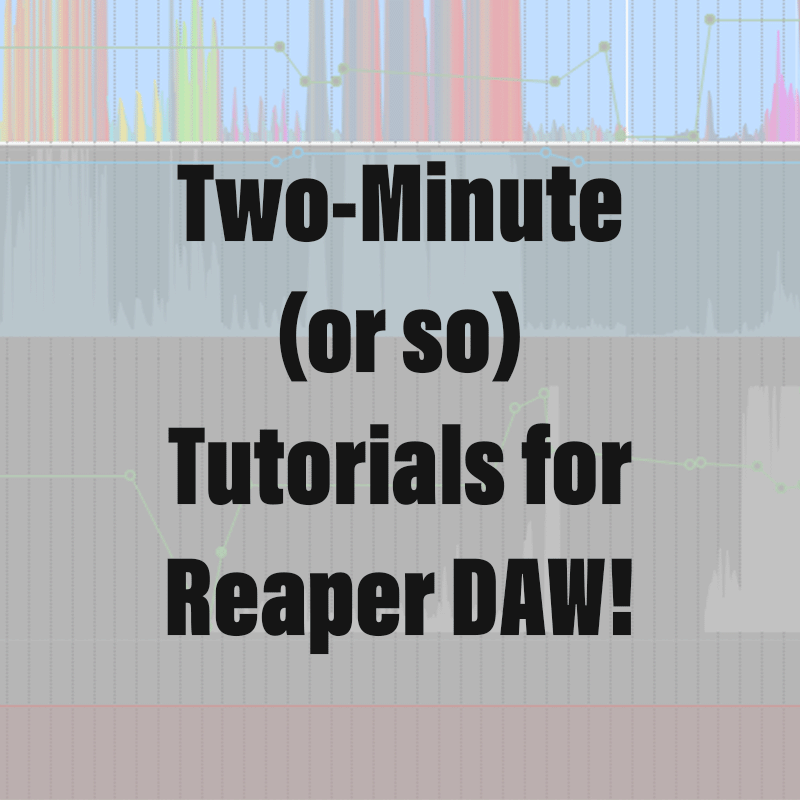Please take a moment to subscribe to my YouTube Channel by clicking here.
For this post, we will be using a simple and common EQ setting to examine saving presets and effects chains.
Click on the FX button on a track in the project window, or on a track in the mixer, to show the track’s FX Window.
For this example, we will be using ReaEQ, so, with “All Plugins” highlighted, type ReaEQ into the “Filter” to show it as an addable VST in the side panel.
You can also find effects under their type, category, or developer name if you want to poke around and see what is available on your computer.
There are several ways to add the effect, all with the same outcome:
- You can highlight the name and click “Add”
- You can double-click the effect in the side panel, or;
- You can right-click it and select “Add to…”
In ReaEQ you can easily add as many bands as you would like by clicking “Add band,” but for this example we will use “Remove Band” so that we only have two bands.
- Select band 1 and set it to “High Pass,” then set the frequency to 20 hz
- Select band 2 and set it to “Low Pass,” then set the frequency to 20,000 hz
By clicking the “+” sign you can save your changes as a preset that you can recall whenever you open ReaEQ.
You can also save it, along with all other effects added to the track, as an “FX Chain.”
To do this:
- Go to the FX menu, and select “Save FX Chain”
- Give it a name that is meaningful and descriptive to you, then;
- Click “Save”
The advantage to saving your commonly used settings and combinations of effects as an FX Chain is that it will then show up in the track FX window as an effect you can add directly to your track, potentially saving time and simplifying the process of adding the same thing to multiple tracks.
For example, when editing my voiceovers I have a specific chain for my voice with this microphone.
As always, spend some time right-clicking things to see the many possibilities in Reaper.