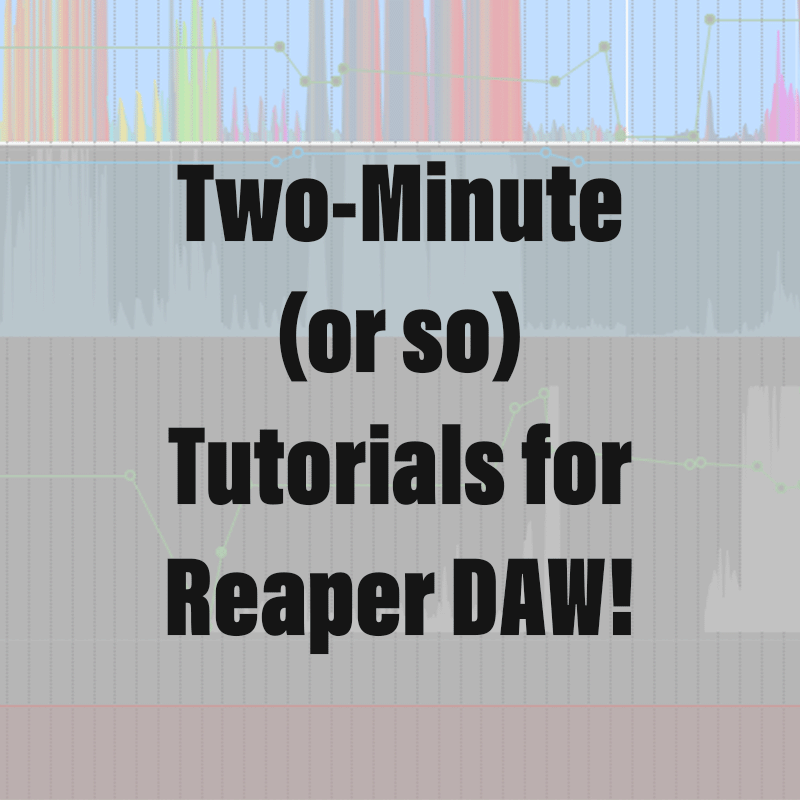Please take a moment to subscribe to my YouTube Channel by clicking here.
Reaper’s folders—also called folder tracks—are a great way to create submixes and organize your mixing sessions. In Reaper you can use Sends and Receives with Aux tracks as in any other DAW, I do this regularly for reverb and other effects that I want to use consistently across many tracks. But when it comes to creating drum busses, organizing groups of related instruments, voices, and other parts for stems, it is much more quick and efficient to use folders. In this example, I will create a submix for drum parts that are already recorded but there are many more uses for folders.
- Create a new track by double-clicking in an empty space below the existing tracks (or command-t on a Mac, control-t in Windows) and give the new track an appropriate name
- Put the newly created track above the tracks that you want to include in the folder
- Click the folder icon in the lower left-hand corner on the new track and you are done
- You can also drag and drop selected tracks on to the new track to create the folder
- Both of the above methods create a folder track. The top level is called the “parent” in Reaper, and the indented tracks are called “child” tracks. All of the child tracks are now bussed to the parent.
- These are visible and indented when viewing the tracks in the project window or the mixer.
- You can even have nested folder tracks within the folder, creating more complex bussing relationships
- You can optimize the view by using the triangle on the parent track to minimize the size of the child tracks. You can also add a shortcut in “Actions” to do this with a key command.
- In Mix view, right-clicking on an empty space gives you other options including show or hide folders and more