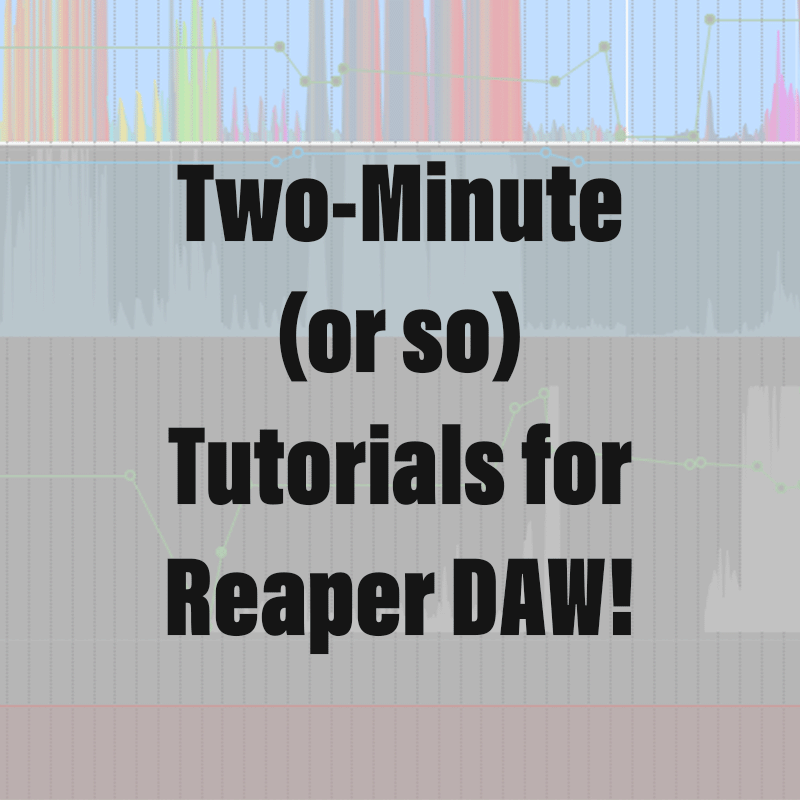Please take a moment to subscribe to my YouTube Channel by clicking here.
In Reaper you can add effects, effects modulation, and automation to specific media items that will only affect that specific item. These effects will then travel with that item as you copy or move it about. This is nice for standard audio work, but it is particularly exemplary with sound design, especially when combined with layering and grouping items in a track lane for any sound effects that might reoccur in a project.
- Open the “Media Item Properties” window by double-clicking the media item. There are many settings to explore here.
- One of my favorites: Right-click in an empty space, and select “Dock Item Properties window in Docker” and Reaper will create a new tab at the bottom displaying item properties for selected media items. For this example, I will use the standard window.
- Click “Take FX” at the bottom, and you will see a familiar effects chooser.
- After selecting an effect, you can add modulation to select paramaters using the “Param” at the top.
- After selecting an item for modulation in “Paramater modulation/MIDI link,” select “LFO” and choose how it modulates the chosen paramater. Now, whenever you hit play, it will modulate that effect
- To add item specific automation, click “Take envelopes…” and you will see the standard automation options. You can edit the envelopes where they appear in the media item itself.
- Now, since I have multiple overlapping Media Items in this example: in the “Options” menu select “Show overlapping media in lanes (when room)” to see all the items and adjust their positions and how they crossfade
- When done, select the items and then go to the “Item” menu, go to Group, select “Group items” and they all now move together and you can change select settings for the entire group in the media items properties window.
- As always, right-click everything to find so many options